一.This version of android studio is incompatible with the gradle version used.Try disabling the instant run
编译Android项目时提示:
This version of android studio is incompatible with the gradle version used.Try disabling the instant run
File → Settings → Preferences dialog → Build → Execution → Deployment → Instant Run → Update Project
把Instant勾选取消
先clean一下
二.Android Studio查看源码
1.确认源码是否已经下载
打开SDK Manager进行查看
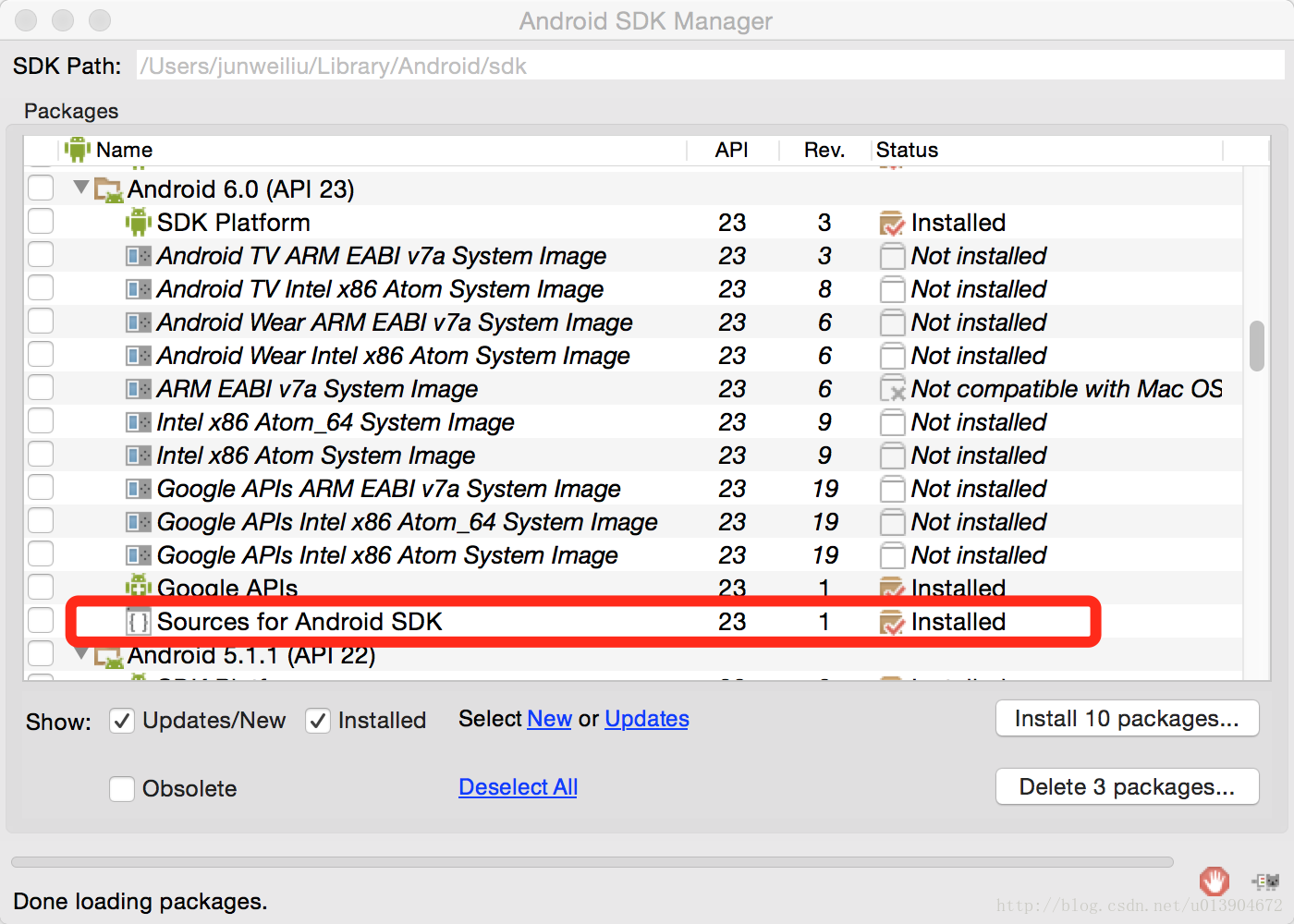
2.修改jdk.table.xml文件
修改jdk.table.xml文件来配置源码路径
Windows系统:
1.文件路径是 “C:\Users\Administrator.AndroidStudio2.1\config\options”,其中AndroidStudio2.1为你的AndroidStudio的版本。
2.添加相应的代码,使用文本编辑打开jdk.table.xml,在相应的SDK版本的尾部添加SDK源码的路径,例如,
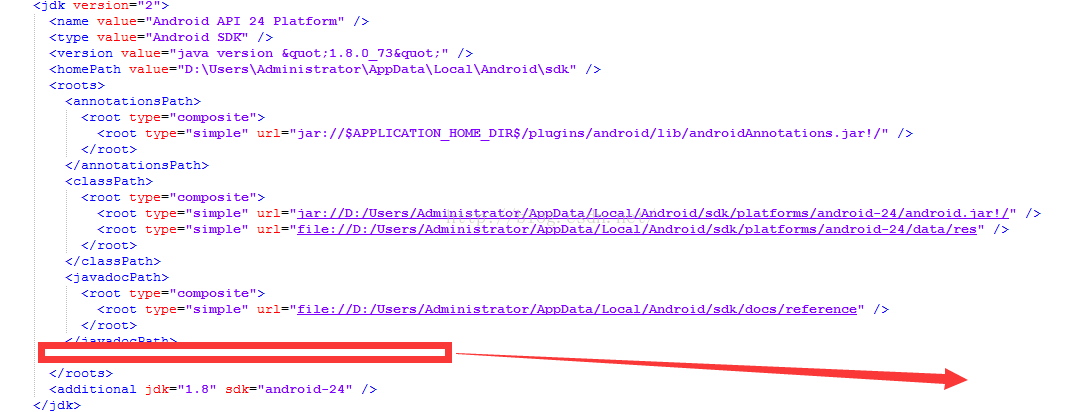 添加如下代码:
添加如下代码:
<sourcePath>
<root type="composite">
<root type="simple" url="file://D:/Users/Administrator/AppData/Local/Android/sdk/sources/android-24" />
</root>
</sourcePath>
一定要记得标签的格式。
3.保存文件。
Mac系统:
1.文件路径是:~/Library/Preferences/AndroidStudioXXX目录,进入AndroidStudioXXX/options/ 里边有一个jdk.table.xml文件.
2.打开jdk.table.xml文件,找到源码相应版本的 < sourcePath>标签,把源码路径写进去就可以了
<root type="simple" url="file://$USER_HOME$/Library/Android/sdk/sources/android-23" />
如图:
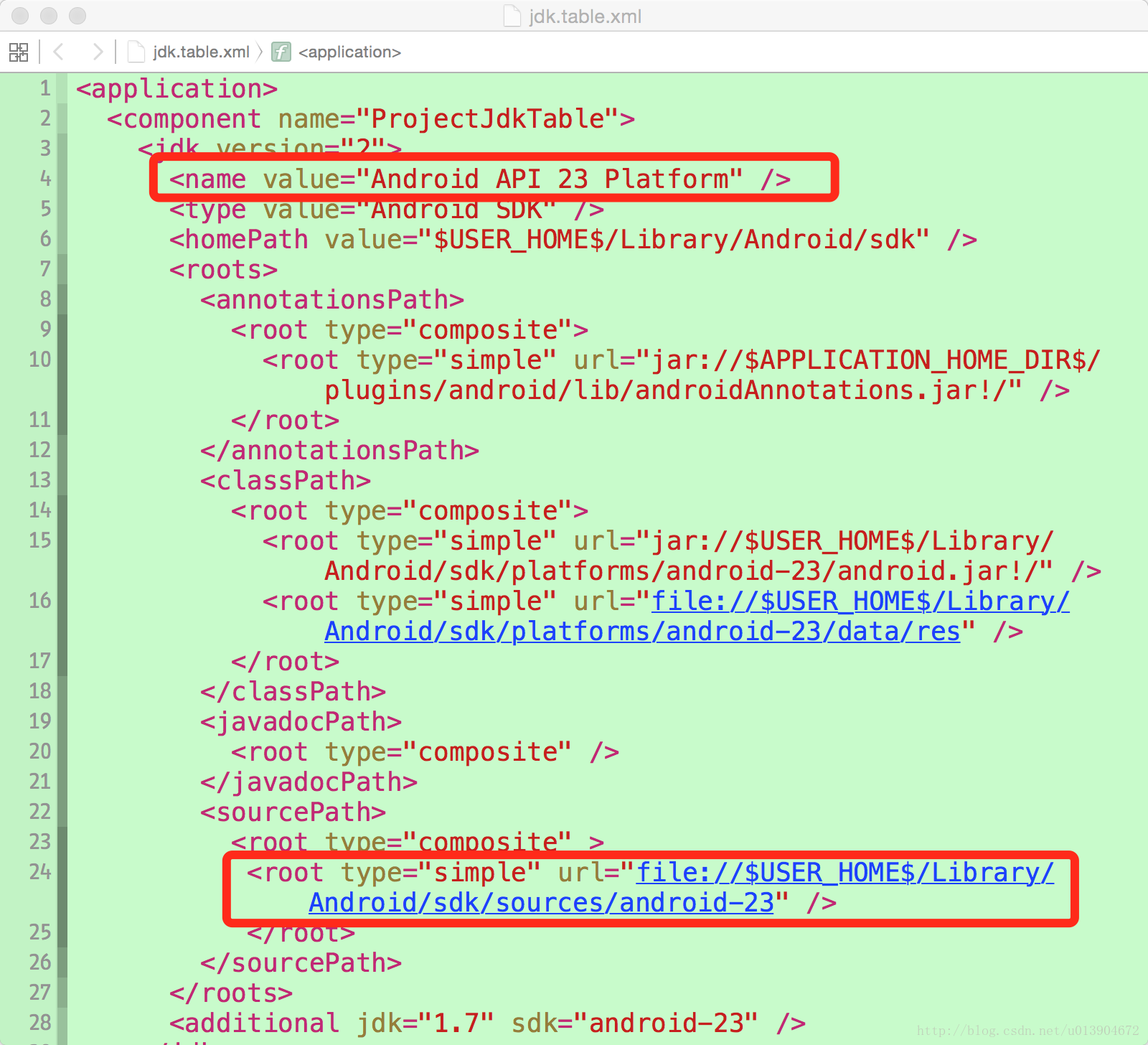
3.保存文件。
3.重启Android Studio
摘自:Android Studio 查看不到SDK源码解决办法,Mac版Android Studio查看不到源码的解决方法
三.No target device found.
有时候运行时会出现这样的问题:

仔细检查一下USB的连接,没发现任何问题,但每次运行都是这般无解,让人愤怒不已。
该怎么办呢?其实这是在Android Studio初始化的过程中,Android Monitor程序没被启动而无法识别USB线所连接的设备所致。
解决方法很简单:
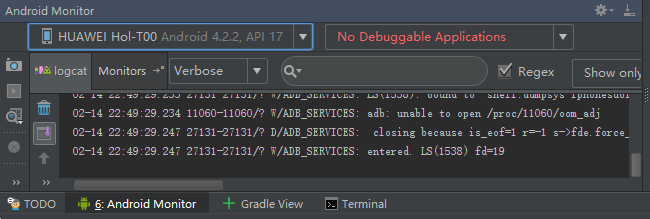
选择下方的Android Mointor选项,Android Studio会帮你自动识别查找设备。这样就完美的解决了这个问题。
当然还有的情况是:
1.也可能是手机USB调试没有打开,或者都没有开启开发者模式
2.工程的minSDK版本要大于连接的手机
四.NDK升级17后编译提示找不到mips64el-linux-android-strip
在build.gradle文件中, 增加
packagingOptions{
doNotStrip '*/mips/*.so'
doNotStrip '*/mips64/*.so'
}
摘自:NDK升级17后编译提示找不到mips64el-linux-android-strip
五.Error:Execution failed for task :app:transformClassesWithInstantRunForDebug
关闭InstantRun。打开setting,按照下图解决即可:

摘自:Error:Execution failed for task :app:transformClassesWithInstantRunForDebug解决方案
六.The specified Android SDK Build Tools version (23.0.1) is ignored, as it is below the minimum supported version (26.0.2) for Android Gradle Plugin 3.0.1. Android SDK Build Tools 26.0.2 will be used.
这个问题主要发生在新安装android studio 后打开一个已存在工程的时候,属于环境问题。
新安装android studio 时,会默认下载最新版本的SDK(这是可选的,通常我们会选上),在此基础上新建工程是不会有问题的。但如果你打开一个以前的工程,尤其是android studio的Android gradle plugin和gradle的版本和打开工程的版本不一致的前提下,工程对应的编译版本SDK本地还没有,就会出现此问题。
解决方案:
运行Android Studio应用时提示“the SDK platform-tools version(24) is too old to check APIs cimpiled with API 25”,对此的解决方法如下:
方法一:升级platform-tools到25
方法二:打开build.gradle文件,将里面的“25”全部替换为“24”
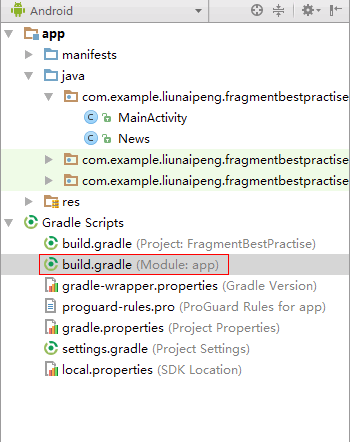
方法三:SDK Manager,在Appearance&Behavior -->System Settings->Android SDK页面的SDK Platforms标签中将API level为25的SDK组件前面的对勾去掉,即删除这个版本的SDK,并下载工程对应SDK,然后点击确定。
参考:Android Studio运行问题:the SDK platform-tools version(24) is too old to check APIs cimpiled with API 25